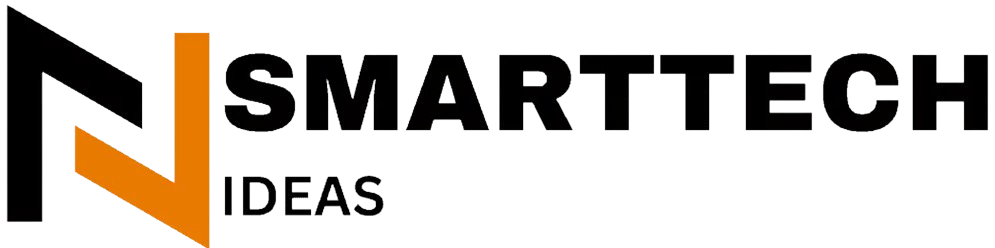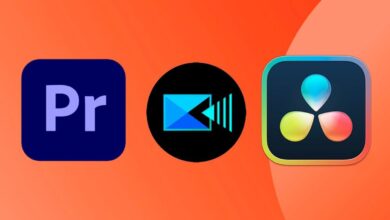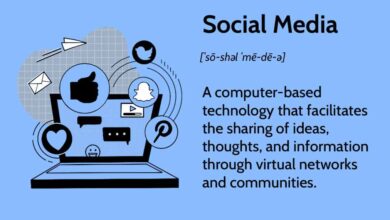Hide apps on android Mode Boosts Phone Security

Hide apps on android privacy and security concerns make hiding apps on Android a top priority these days. Android 15 brings good news with “Private Space” – a completely separate zone to keep sensitive apps away from others. The best part? You can sign in with a different Google account and run two separate versions of the same app on your phone.
Most Android users rely on built-in options like Samsung’s Secure Folder or apps like Nova Launcher to hide their apps. These solutions work fine but have their limits. Private Space takes things up a notch by creating a truly isolated space for your sensitive apps. It also lets you completely Hide apps on android from the app drawer, and you’ll need to search specifically to find them. This feature works great with banking apps or private messaging platforms. Now managing work and personal accounts on one device just got easier and more secure.
Hide apps on android 15 introduces Private Space for apps

Image Source: Reddit
Private Space stands out as Android 15’s most important privacy feature that creates a separate, secure environment within the device to isolate sensitive applications from the main system. Google’s first native solution lets users really hide apps on Android beyond the basic methods that were available before.
What is Private Space and how it works
Your Android 15 device now includes Private Space, which works like a digital safe to keep apps away from prying eyes. The system runs as a separate Android profile with its own dedicated user type: “android.os.usertype.profile.PRIVATE”. This approach uses Android’s existing multi-user model and adds vital privacy improvements designed to protect sensitive content.
You’ll find Private Space setup in the Security and privacy settings menu. The setup process needs you to make two key decisions about isolation:
- Authentication method: You can use your current screen lock (fingerprint, face recognition, PIN) or set up a different authentication method just for Private Space.
- Google account selection: Your existing Google account works fine, or you can create a new one just for Private Space.
A new Google account makes a big difference as it keeps all data separate between your main phone and Private Space. Take a web browser in Private Space with a separate account – your browsing history won’t show up in your main profile’s browser.
Private Space creates a clean environment after setup. Apps install fresh without copying data from your main profile. Your content and accounts stay completely separate between Private Space and the main space.
The system works in a simple way: locking Private Space stops the private profile user, and unlocking starts it back up. This approach brings great security benefits:
- Private Space apps stop completely when locked
- Nothing runs in the background
- No notifications show up from Private Space apps while locked
- Apps stay hidden from recent views, notifications, settings, and other apps
Files you download in Private Space apps stay in that separate profile. Users who need extra security can use separate encryption keys by choosing different credentials instead of their device’s existing ones.
Getting into Private Space needs you to scroll to the bottom of the app drawer, tap Private, and prove it’s you. You can also set it up to:
- Lock when your phone locks
- Lock five minutes after the screen times out
- Lock every time you restart your device
Private Space can stay completely hidden from the app drawer. This means you’ll need to search for “private space” in the drawer’s search bar to find it. This gives you the best privacy for sensitive apps.
How it is different from traditional app hiding methods
Old ways of hiding Android apps didn’t really protect your data. People would:
- Put apps in folders
- Use other launchers to Hide apps on android
- Try manufacturer solutions that varied in protection
Private Space brings several big improvements that make it work better:
The feature creates real isolation through a separate Android profile. Instead of just hiding icons, it makes a whole new instance of each app. You can’t move apps into Private Space from your phone – each needs a fresh install from the Google Play Store.
The authentication adds real protection. Someone with your unlocked phone still can’t see anything in Private Space without knowing the right credentials.
Data stays truly separate in Private Space. Old hiding methods let apps share data, sync accounts, or show up in notifications or system menus. Private Space stops these leaks by shutting down apps when locked and keeping their data isolated.
You can hide Private Space completely. Unlike traditional methods that left traces in recent apps, notification history, or settings menus, a hidden Private Space becomes invisible to casual users.
Your main lockscreen keeps strangers out of your phone, but Private Space adds extra protection when you lend your device for a call or photo viewing – no one can get to your sensitive apps by accident or on purpose.
All the same, Private Space has its limits. Medical apps or others that need background tasks won’t work well here. Locked Private Space blocks all notifications, which might cause problems with time-sensitive messages. Medical app developers should tell users not to install their apps in Private Space to keep critical features working.
Right now, Private Space needs Android 15 and won’t work on managed devices, supervised accounts, secondary users, or devices with more than 4 users or profiles. Device manufacturers or Enterprise Admins might also turn this feature off in some cases.
Google enhances Android security with isolated app environments

Image Source: TechPP
Android security takes a substantial step forward with Private Space, a technology that does more than just hide apps. This feature creates a truly isolated environment for sensitive applications and helps me hide apps on Android with powerful security protections.
Private Space as a sandboxed user profile
Private Space works through Android’s advanced sandboxing architecture. This system does more than just hide apps visually – it builds on Android’s Linux user-based protection system that keeps applications separate from each other. The system creates a separate user profile labeled “android.os.usertype.profile.PRIVATE“.
This approach works well because it uses Android’s multi-user model. Each app in Private Space gets its own user ID (UID) and runs independently, which creates isolation at the kernel level. Installing an app in Private Space means the system treats it as a new installation without any data from the main profile.
The technical setup provides these security benefits:
- Complete process isolation prevents cross-profile data access
- Separate encryption keys (with different credentials)
- Full file system separation with private storage areas
- No background processes run while locked
The system maintains this isolation through a simple method: Private Space stops completely when locked and starts only when unlocked. This stops all background activities and communications from Private Space apps during lockdown.
Private Space improves on standard Android profile isolation by blocking almost all communication requests between Private Space and the main profile. This strict boundary stops unauthorized data sharing between environments.
Apps in Private Space become invisible to other parts of the system during lockdown. They vanish from settings menus, recent views, notification areas, and stay hidden from other applications. Only launcher apps with specific permissions can see through this isolation.
Authentication options for accessing hidden apps
Google offers several ways to authenticate Private Space, each balancing security and convenience differently. The original setup gives me two authentication choices:
- Use existing screen lock – Works with the device’s current method (fingerprint, face recognition, PIN, or pattern)
- Choose new lock – Creates a separate authentication system just for Private Space
The second option makes security stronger through separate authentication. Different credentials give Private Space its own encryption keys and weaver slot, making it harder to access both environments at once.
Private Space includes many more security settings beyond the first authentication method. Auto-lock options include:
- Locks with the phone
- Locks five minutes after screen timeout
- Locks after device restart
Users can hide Private Space completely. This option removes the Private Space entry from the app drawer, hiding both the apps and the secure environment itself. The only way to access it then is by searching for “private space” in the search bar.
This detailed approach to hiding Android apps solves a security issue: stopping unauthorized access when an unlocked phone ends up in someone else’s hands. It acts as extra protection if someone loses or steals an unlocked device.
Google plans to add Identity Check later this year as extra protection. This opt-in feature needs biometric authentication to access important Google account and device settings. It works with Private Space to secure the whole device environment.
Google keeps privacy intact by processing security data on the device through Private Compute Core. This ensures the security features protect user privacy.
How does Private Space compare to Secure Folder and launchers?

Image Source: Yahoo
Samsung Galaxy users have enjoyed Secure Folder for years, and third-party launchers provided simple app hiding features. Let’s see how these stack up against Android 15’s Private Space. These solutions want to hide apps on Android, though they work quite differently under the hood.
Secure Folder on Samsung vs. Private Space
Samsung’s Secure Folder stands out as the best way to protect sensitive apps and content on Galaxy devices. Protected by Samsung’s Knox security platform, it uses encryption to keep stored data safe from attacks. Private Space builds on similar ideas but takes a different approach to implementation and user experience.
Secure Folder gives users more ways to customize. Here’s what you can do:
- Make Secure Folder invisible on the app screen
- Change the app name and color
- Use different icons to blend it with other apps
- Stop clipboard data usage and autofill services
Private Space is powerful but has fewer options to customize. You can hide it from the App drawer and find it by typing “private space” in the search bar. The good news is Private Space merges naturally with the system, while Secure Folder feels more like just another app on Samsung devices.
Both features let you sign in with different Google accounts for complete separation. Secure Folder is more flexible with app management. Users can clone existing apps and sign in with account details without a new Google ID. Private Space needs fresh app installations from the Play Store and won’t let you move existing apps, files, or media.
Secure Folder comes with smart features like content suggestions that look for sensitive images (such as credit cards) and suggest making them private. Quick Switch is another great feature that lets users switch between normal and Secure Folder versions of apps with the Side key. Private Space doesn’t have these convenient features yet.
Limitations of third-party launchers
Third-party launchers used to offer simple app hiding, but Private Space creates new challenges. Right now, these launchers face several restrictions:
Many launchers can’t access Private Space. Users report that the feature is “not available in other launchers (like Nova)”. This creates problems for people who like customized launcher experiences.
Launchers that support Private Space still face API limits. Niagara Launcher can’t use two key Private Space APIs:
- The API to launch Private Space settings
- The API to detect when users enable the “hide private space” setting
These limits create an odd situation where third-party launchers show Private Space even when users try to hide it. This defeats the privacy purpose of the feature.
Launchers must meet specific requirements to work with Private Space. They need a separate container for Private Space apps, ability to lock/unlock the container, hide apps when locked, and hide Private Space when enabled. Only launchers with “android.permission.ACCESS_HIDDEN_PROFILES” permission and “android.app.role.RoleManager.ROLE_HOME” role can access private profiles.
Why Private Space offers deeper integration
Private Space gives better system integration than older solutions, without doubt. This comes from its design as a separate Android profile with type “android.os.usertype.profile.PRIVATE”.
Unlike launcher-based hiding that just hides app icons, Private Space creates true isolation through a distinct profile. Locked apps in Private Space stop completely and can’t run background tasks or show notifications. They disappear from recent apps, notifications, settings, and other apps.
Private Space’s sandbox approach means adding or installing apps starts fresh with no existing app data. This separation works for user content too, creating a wall between work and personal apps that launcher-based solutions can’t match.
You can use Private Space with work profiles and clone profiles, giving users more ways to organize their digital life. Unlocked Private Space apps show up in settings, Sharesheet, photo picker, and DocsUI, which allows controlled sharing between spaces.
Samsung’s Secure Folder might have more features and customization now, but Private Space’s deep system integration gives better isolation to users who want to hide apps on Android. The feature will likely get more functions while keeping its security advantages as it develops.
What are the technical safeguards behind Private Space?
Beyond the user interface, Private Space’s technical framework lets you hide apps on Android. The system architecture uses core operating system components instead of basic visual hiding methods.
Data separation and encryption mechanisms
Private Space’s security model builds on Android’s multi-user system, which creates isolated environments using “android.os.usertype.profile.PRIVATE“. This setup makes a completely separate space from your main Android profile. When you install apps in Private Space, the system treats each one as a fresh installation with no data shared from the main profile.
The isolation covers every aspect of app data storage:
- User-generated content stays separate between Private Space and main space
- User accounts (including Google accounts) remain isolated between environments
- Apps get unique UIDs (user identifiers) and run in separate processes
- Files downloaded by Private Space apps stay exclusively in that profile
You can secure Private Space with different login credentials than your main device, and it can use separate encryption keys. This adds another security layer – even if someone gets your main device password, they can’t access Private Space content.
The system strictly enforces technical boundaries between Private Space and the main environment. Almost no communication requests can cross between Private Space and the main profile. Apps inside Private Space stay hidden from settings, Sharesheet, photo picker, and file management tools when the space is locked.
Impact on background processes and notifications
One vital technical safeguard is how Private Space manages running applications. The system completely stops the private profile user when Private Space is locked. This creates several security benefits:
- All Private Space apps stop immediately when locked
- No activities can run in the foreground or background
- Private Space apps don’t show notifications while locked
- Apps can’t sync data or access sensors
This works differently from normal app background limits. Even foreground services that usually keep running with user awareness stop completely when Private Space is locked. Developers have no way to detect Private Space or prevent this shutdown.
The system restarts the private profile user when you unlock Private Space, letting apps work again. Notifications that arrived while the space was locked finally reach the applications. Apps also become visible in system interfaces like settings, photo picker, and file management.
Notifications follow specific rules with visual indicators. Private Space app notifications show a lock icon to indicate they’re from the isolated environment. The system removes all Private Space notifications from the notification shade when you lock the space.
This complete app shutdown creates an important limitation. Medical apps and others that need critical background operations shouldn’t be installed in Private Space. The setup process warns users about this specifically.
Launcher apps need both “ACCESS_HIDDEN_PROFILES” permission and “ROLE_HOME” role assignment to access Private Space. Without these, launcher apps can’t see or interact with Private Space apps, which adds another layer of protection against unauthorized access.
Can Private Space change how users manage privacy?
Android 15’s Private Space has revolutionized privacy management by offering new ways to hide apps on Android that match real-life privacy needs. The Private Space feature reshapes digital security through everyday practical uses.
Use cases for professionals
Traditional methods don’t deal very well with many privacy scenarios, but Private Space solves this problem. After the largest longitudinal study, I discovered several game-changing ways to use it:
Enhanced financial security is the main goal. I created an extra security layer against theft by putting banking and payment apps in Private Space—and making sure Private Space stays hidden. Thieves can’t find these apps or access them without knowing the separate PIN. This method works just as well to protect smart lock and security system apps that keep my home safe.
Private Space excels at quarantining privacy-invasive applications. These problematic apps stay in Private Space, so they can’t reach my contacts, calendars, files, and photos. The apps can’t run background tasks, use device sensors, or track other app activity once the space is locked—which blocks both obvious and hidden data access attempts.
Professional consultants who work with multiple organizations will love Private Space. People needed separate devices to manage apps and data from different clients before Android 15. Now, a single phone can keep organizational apps completely separate.
Private Space also helps with digital wellbeing management since it hides distracting applications. These apps stay locked away and out of the app drawer, which reduces temptation. The sort of thing I love about this “out of sight, out of mind” approach is how it cut down my use of time-wasting apps.
Private Space is a great way to get account separation. My rarely-used Google account stays in Private Space, ready to access without cluttering my main setup. Apps that don’t allow multiple logins can run as separate instances—each with its own account credentials.
Medical and dating apps benefit from this isolation, especially when you have privacy needs that go beyond digital security into social situations.
FAQs
Q1. What is Private Space in Android 15? Private Space is a new security feature in Android 15 that creates an isolated environment for sensitive apps. It allows users to hide and protect specific applications with separate authentication, enhancing privacy and security on their devices.
Q2. How does Private Space differ from traditional app hiding methods? Unlike traditional methods that simply hide app icons, Private Space creates a genuinely isolated environment. It stops all background processes when locked, prevents data sharing between spaces, and can be completely hidden from view, offering significantly stronger protection for sensitive apps.
Q3. Can I use my existing Google account with Private Space? Yes, you can choose to use your existing Google account or create a new one specifically for Private Space. Using a separate account provides complete data separation between your main phone environment and Private Space.
Q4. How does Private Space handle notifications? When Private Space is locked, no notifications from apps within it will appear. Once unlocked, notifications received while locked are delivered. Notifications from Private Space apps display a lock icon to indicate their origin from the isolated environment.
Q5. What are some practical uses for Private Space? Private Space is useful for enhancing financial security by isolating banking apps, separating work and personal accounts, managing digital wellbeing by hiding distracting apps, and protecting sensitive applications like medical or dating apps from unauthorized access.