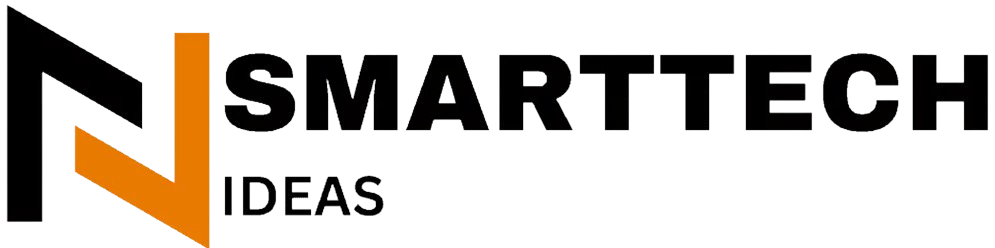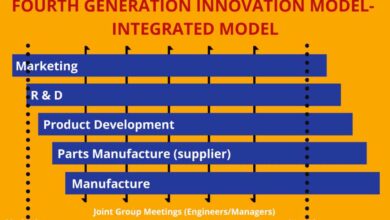Fixing 404 Errors in WordPress Complete Guide Tech
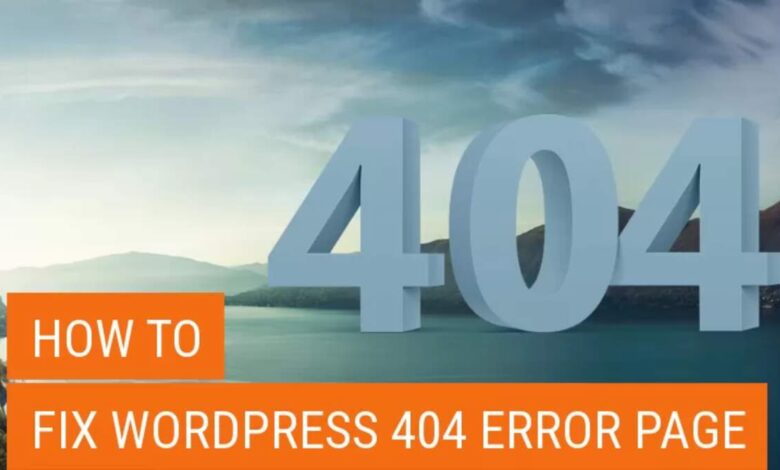
Fixing 404 Errors in WordPress Complete Guide | Tech are some of the most common issues website owners face. For WordPress sites, such errors can lead to a poor user experience and potential drops in search engine rankings. In this guide, we will explore how to identify and fix 404 errors in WordPress, ensuring your site remains efficient and user-friendly.
Fixing 404 Errors in WordPress Complete Guide | Tech are some of the most common issues website owners face. For WordPress sites, such errors can lead to a poor user experience and potential drops in search engine rankings. In this guide, we will explore how to identify and fix 404 errors in WordPress, ensuring your site remains efficient and user-friendly.
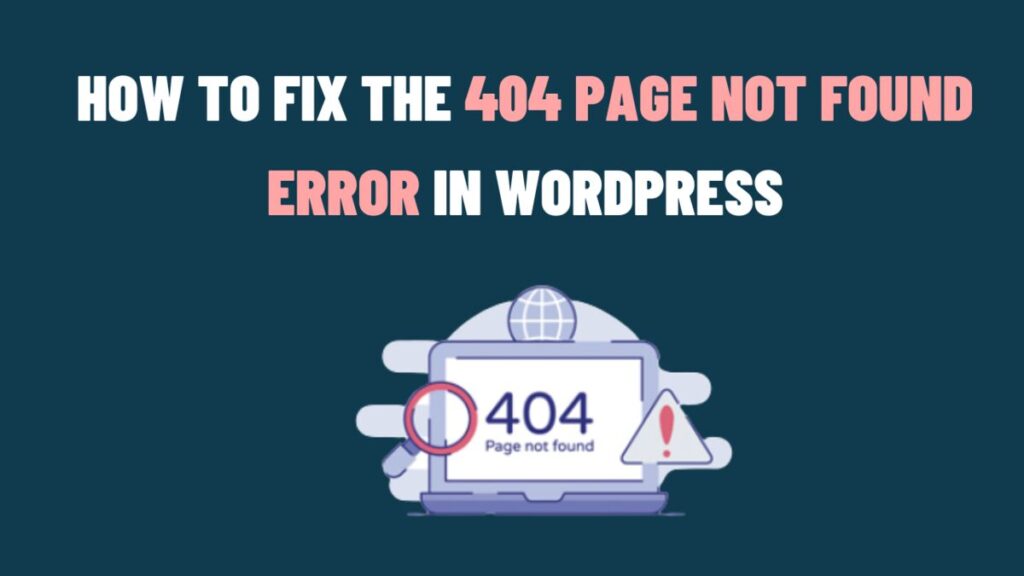
Understanding Fixing 404 Errors in WordPress

404 Error Fixing in WordPress Complete Guide | Tech signifies a “Page Not Found” message, which appears when a user tries to access a page that has been removed, renamed, or the user has entered a URL incorrectly. These errors can be detrimental to both SEO and the user experience. From an SEO perspective, frequent 404 errors can negatively impact search engine rankings and indexing, as search engines may perceive a site with many broken links as unreliable and less user-friendly. This can lead to lower visibility in search results and wasted crawl budget as search engine bots attempt to access nonexistent pages.
Identifying Fixing 404 Errors in WordPress
The first step in fixing 404 errors is identifying them.
- Google Search Console: Check your “Coverage” report in Google Search Console to see which pages are returning 404 errors.
- Website Monitoring Tools: Services like Google Analytics can alert you to broken links and pages that return 404 errors.
- WordPress Plugins: There are numerous plugins available, such as Redirection that can help you monitor and manage 404 errors.
404 Errors Fixing
After identifying the 404 error on your WordPress site, you can follow these detailed steps to resolve it:
1. Redirect the URL: Fixing 404 Errors in WordPress
- Use a 301 Redirect: A 301 redirect is a permanent redirect that tells search engines and users that the requested page has moved to a new location. You can use plugins such as Redirection, Yoast SEO, or Rank Math to manage 301 redirects easily.
- Create the Redirect: Enter the old URL (the one that’s causing the 404 error) and the new URL (where the user should be directed) in the plugin’s interface.
- Test the Redirect: After setting up the redirect, test it to ensure it works correctly. Enter the old URL in your browser to see if it redirects to the new URL.
2. Update Internal Links:
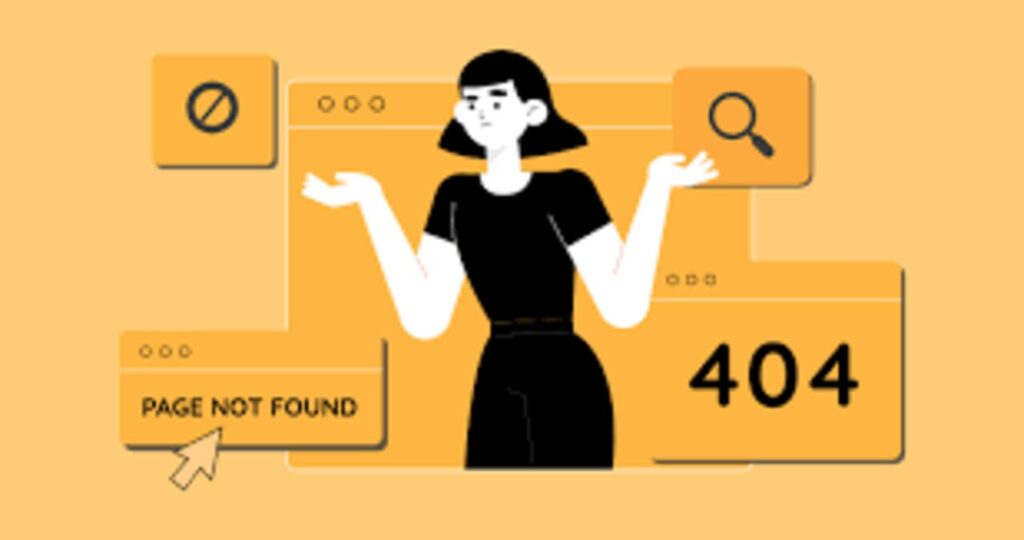
- Find Broken Links: Use tools such as Broken Link Checker to scan your website for broken internal links.
- Update Links: Replace outdated or incorrect links with the correct ones that lead to existing pages on your site. Pay particular attention to menus, sidebars, and other navigational elements.
- Test Changes: After updating the links, browse your site and verify that all links are working properly.
3. Recreate Missing Pages: Fixing 404 Errors in WordPress
- Identify Missing Pages: Check your list of 404 errors to identify which pages are missing.
- Rebuild the Page: Use your site’s content management system (CMS) to recreate the missing page, ensuring the content is similar to what was previously on the page.
- Restore Content from Backup: If you have a backup of your site, you can restore the missing page from there.
4. Check Permalinks404 Errors Fixing in WordPress:
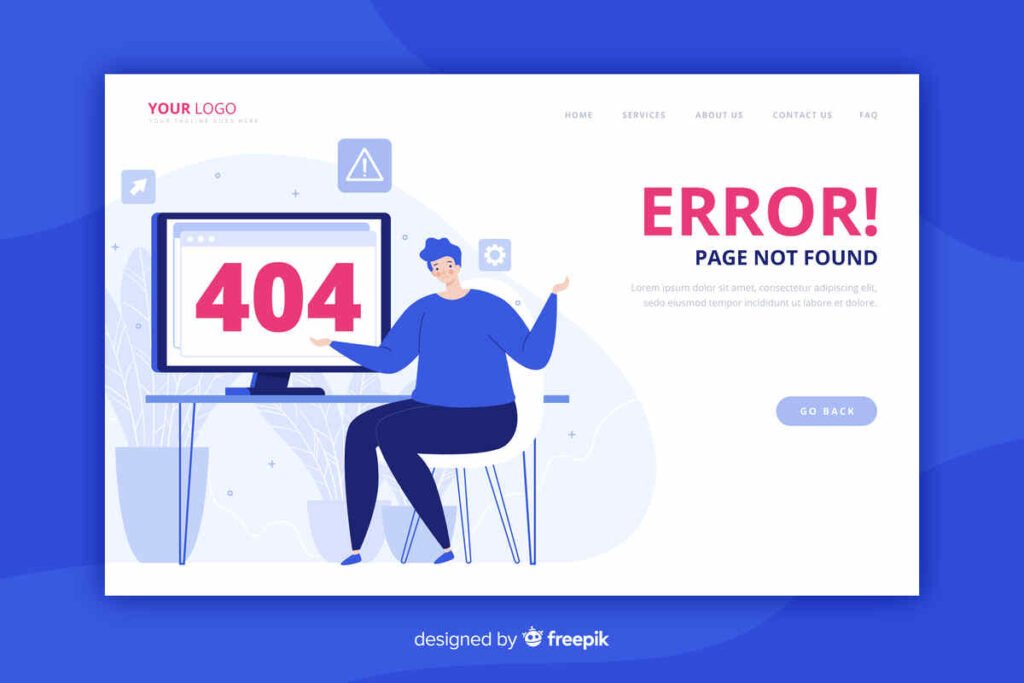
- Go to Settings: In your WordPress dashboard, navigate to Settings > Permalinks.
- Review Permalink Structure: Verify that your permalink settings match your preferred URL structure.
- Save Changes: Click the “Save Changes” button to refresh your permalink settings, even if you haven’t made any changes. This can often resolve issues with permalinks and 404 errors.
- Redirect the URL: Use a 301 redirect to guide users to the correct page. Plugins like Redirection or Yoast SEO can help manage redirects.
- Update Internal Links: If you’ve changed a page’s URL, make sure to update all internal links pointing to the old URL.
- Recreate Missing Pages: If a page has been accidentally deleted, you may need to recreate it.
- Check Permalinks: Sometimes, permalink issues can cause a 404 error. Go to Settings > Permalinks and save your settings to reset them.
Preventing Future 404 Errors Fixing in WordPress
Preventing 404 errors is just as important as fixing them.
- Use Proper URL Structures: Keep your URLs clean and structured logically to avoid accidental deletions or changes.
- Monitor Your Site: Regularly check for broken links and missing pages using monitoring tools.
- Maintain Backups: Regularly back up your WordPress site to prevent data loss.
Conclusion Fixing 404 Errors in WordPress
In conclusion, fixing 404 errors in WordPress is crucial for maintaining a seamless user experience and improving your site’s SEO. By following this guide, you can effectively identify, fix, and prevent 404 errors on your WordPress site.
Read for more: Cryptocurrency Investment Strategies